One major drawback of digital photography (and point and shoot cameras in general) is that everything is in focus! But what if you’d like parts of your photos (such as the backgrounds) to be blurry and out of focus?
In this tutorial, we’ll show you how to use Photoshop to fake a background blur. The blurry background (and sometimes foreground) effect is called “shallow depth of field”, just to give you some terms to search for if you’d like to read more!
Difficulty Level: Complete Beginner
This tutorial was created using Photoshop CS5, but most image editing software packages have similar features!
Before You Begin
First, ask yourself: will your blur make sense?
Remember that you’re trying to create the illusion that some elements of your photo are blurry because they’re too far or too close to be in focus. If everything in your image is equally close to the camera lens, that blur effect will seem out of place. Here are two images that illustrate the concept:
Photoshop’s Blur Brush
The Blur Tool is a great way to control how much blur gets applied and where. In Photoshop, find the Blur Tool in your tool palette.
Not using Photoshop? Most other image editors have this brush, including Pixlr Advanced (our favorite free online photo editor).
Set the Blur Tool’s strength to 50% so you can “layer” the strength of its effect. Resize the brush as needed for your image.
Left-click and drag your blur tool over the area you want to blur. Left click again to re-apply the blur. Layering is best – apply more layers of blur on the furthest-away parts of the image, and less blur on the closer elements. Leave the foreground completely untouched so that it remains sharp.
The finished result:
Another example made using this technique (look on the left and right sides of the blanket roll):
More Photoshop Blur Techniques
There’s more than one way to blur a photo! Here are two more Photoshop blur tutorials from around the web.
- Blurring the background in Photoshop using just a feathered selection and the gaussian blur filter – fantastic result!
- Gizmodo’s 1-minute long video demonstrating Photoshop CS6’s new shallow depth of field filter.
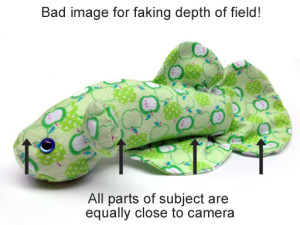






[…] Photoshop Tutorial: Fake a Background Blur […]